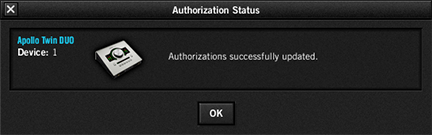This article explains how to authorize UAD devices when the host computer is not connected to the Internet. If the computer is connected to the Internet, see the online authorization instructions instead.
For complete details about the UAD registration and authorization process, see the UAD System Manual.
Preparation
To authorize an offline UAD device(s), you will need:
- A USB flash drive or other external storage device.
- A secondary computer with an Internet connection and web browser.
Note: Updating to the latest UAD software is recommended before proceeding.
Create URL link file on offline UAD computer
- Open the UAD Meter & Control Panel application, then click the blue UAD-2 button at the left side of the UAD Meter window. The Plug-Ins panel appears.
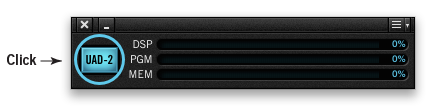
- Click the Authorize Plug-Ins button in the Plug-Ins panel. The web browser opens with the required URL but it can't connect to authorization server (because the computer is offline).
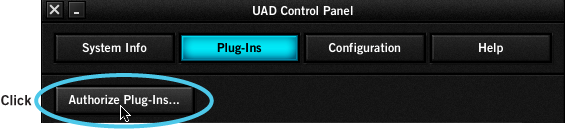
-
Drag the browser's URL icon to the Desktop. This action creates a weblink file on the Desktop containing the required URL.
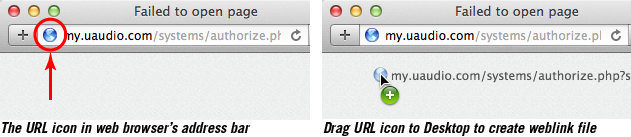
-
Copy the weblink file to a USB flash drive (or other external storage device) so the required URL can be opened on the Internet computer.
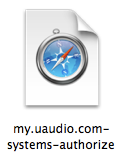
Obtain UAD authorization file on Internet computer
- On any computer connected to the internet, double-click the copied weblink file on the USB flash drive.The web browser automatically opens, connects to the UAD authorization servers, and downloads the UAD authorization file.
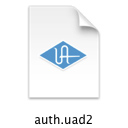
- Copy the downloaded "auth.uad2" file to the USB flash drive so it can be transferred to the UAD computer. The file is downloaded to the location specified in the web browser's preference settings.
Open the UAD authorization file on UAD computer
-
Double-click the copied UAD authorization "auth.uad2" file on the USB flash drive. After a few moments the Authorization Status window appears and the UAD device(s) is ready for use.